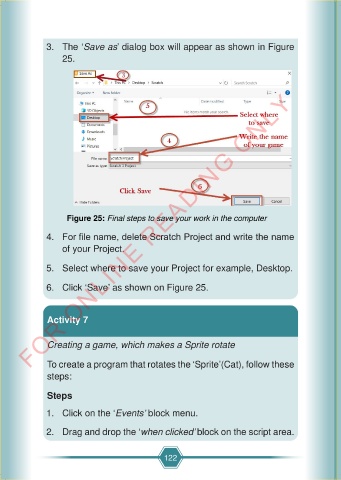Page 129 - ScienceStd4
P. 129
3. The ‘Save as’ dialog box will appear as shown in Figure
25.
FOR ONLINE READING ONLY
Figure 25: Final steps to save your work in the computer
4. For file name, delete Scratch Project and write the name
of your Project.
5. Select where to save your Project for example, Desktop.
6. Click ‘Save’ as shown on Figure 25.
Activity 7
Creating a game, which makes a Sprite rotate
To create a program that rotates the ‘Sprite’(Cat), follow these
steps:
Steps
1. Click on the ‘Events’ block menu.
2. Drag and drop the ‘when clicked’ block on the script area.
122
14/01/2025 18:38
SCIENCE AND TECHNOLOGY STD 4.indd 122
SCIENCE AND TECHNOLOGY STD 4.indd 122 14/01/2025 18:38